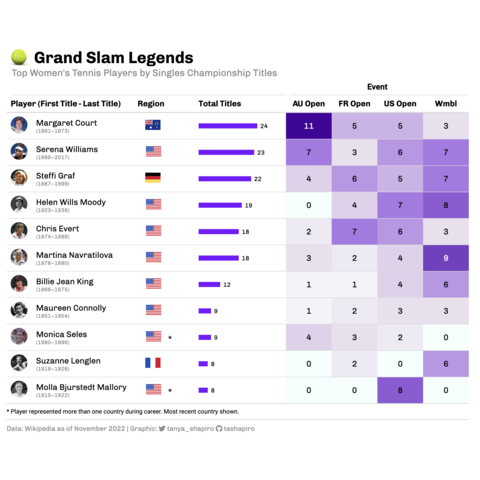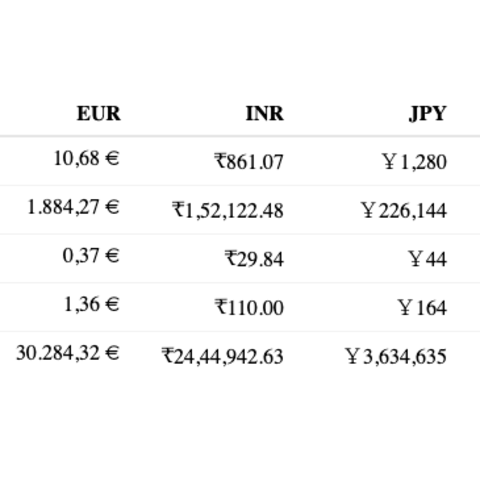Create interactive table with reactable
The reactable package in R is
designed to simplify the process of creating interactive
tables.
This post showcases the key
features of reactable and provides a set of
table examples using the package.
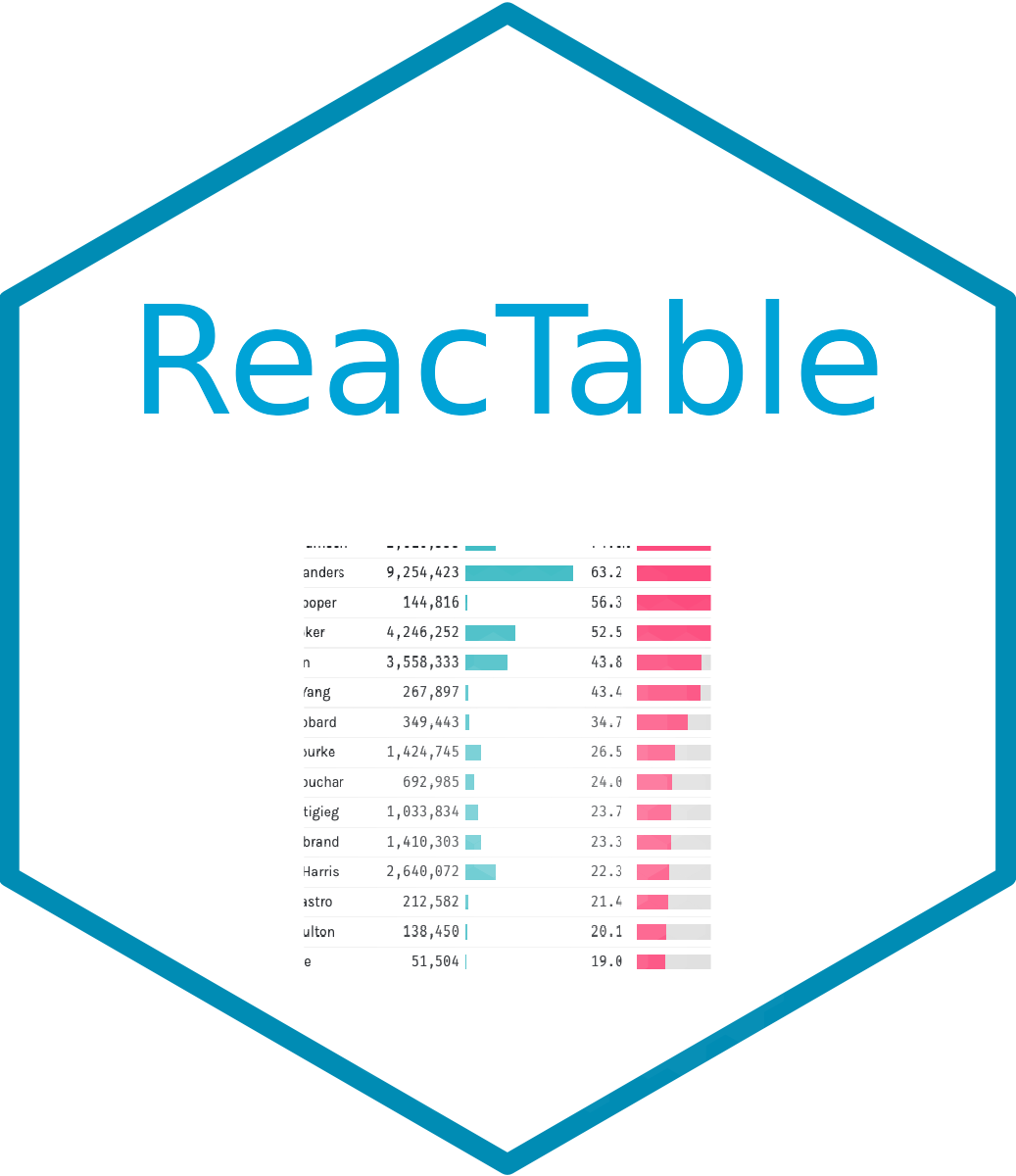
{reactable}