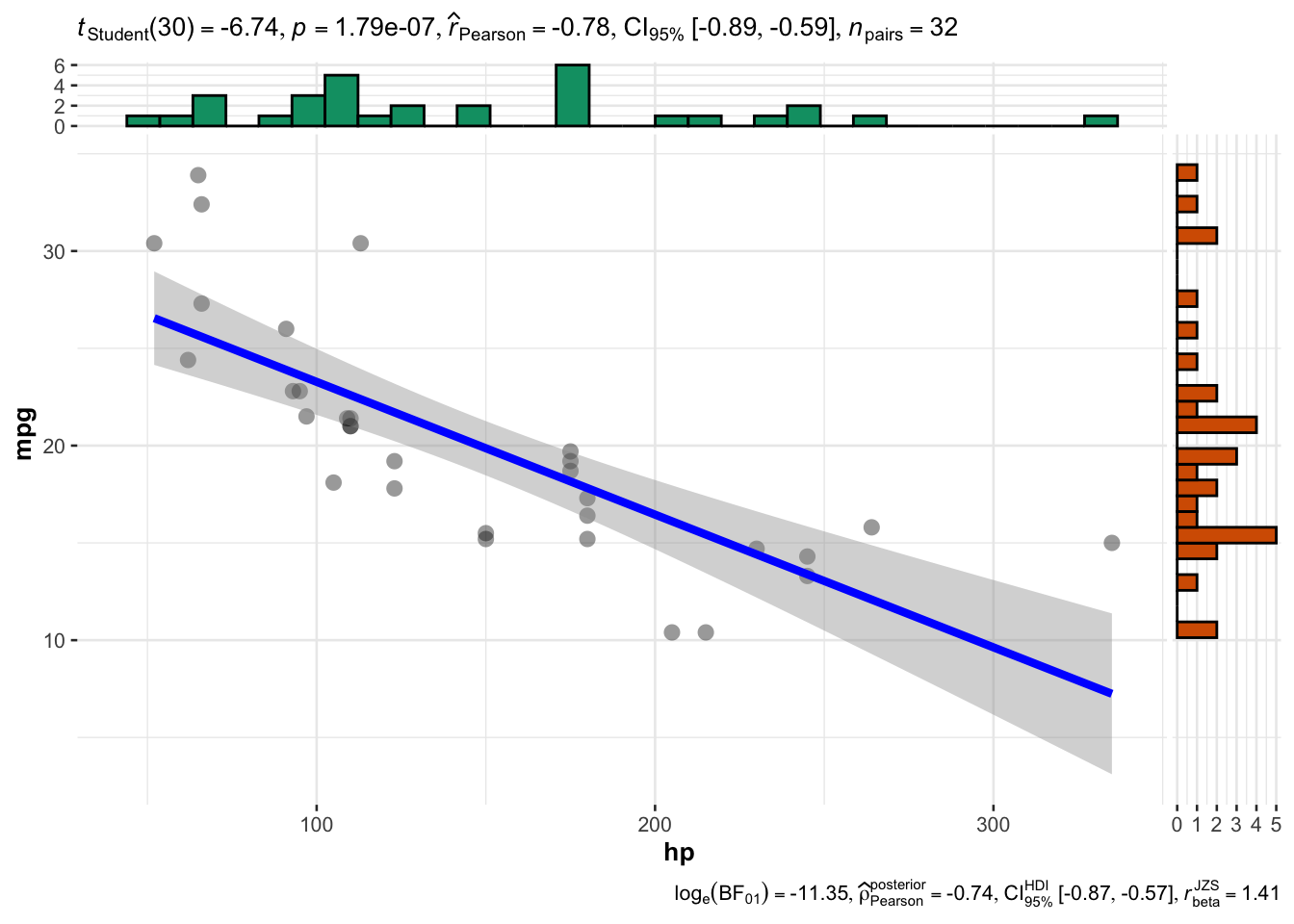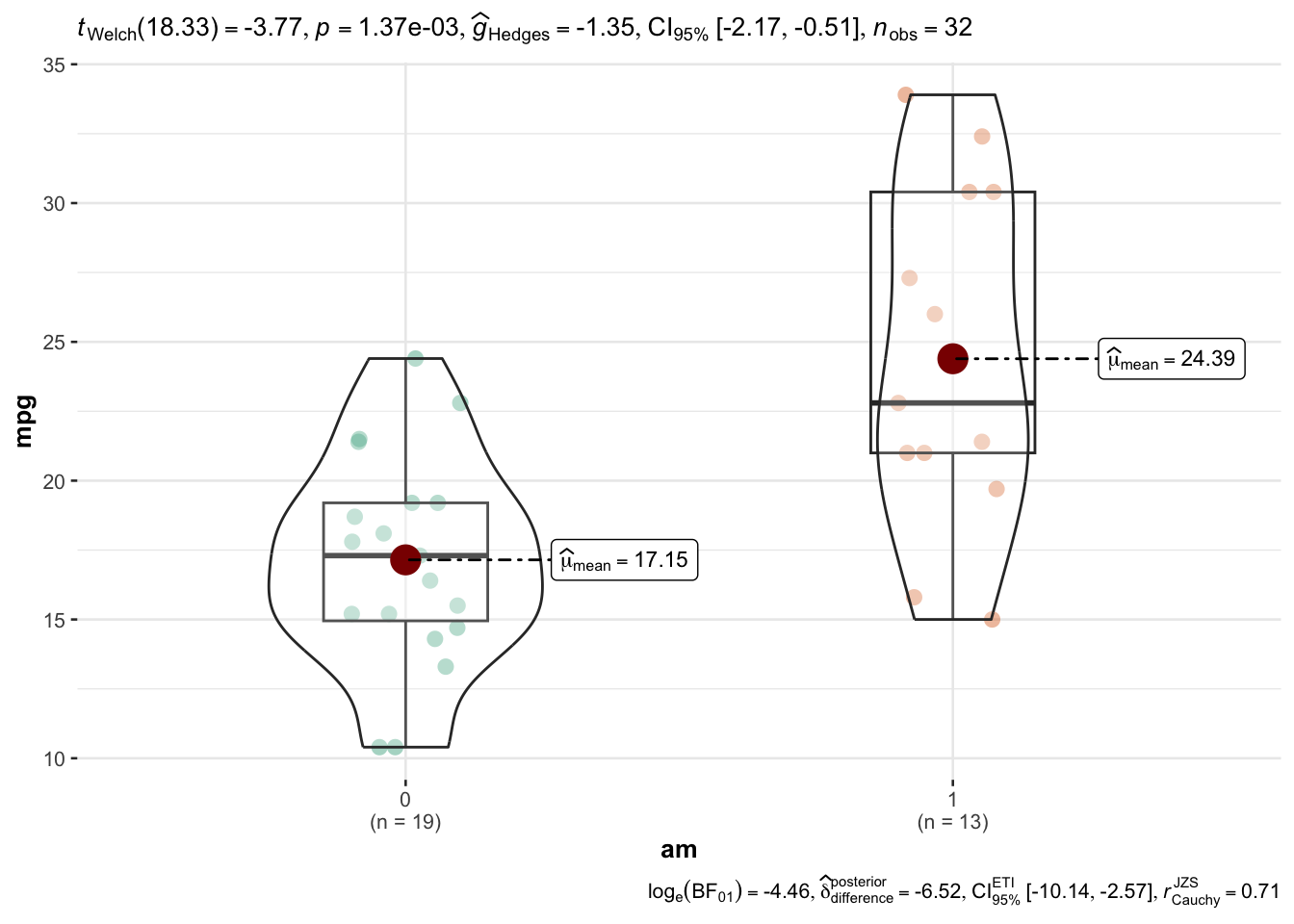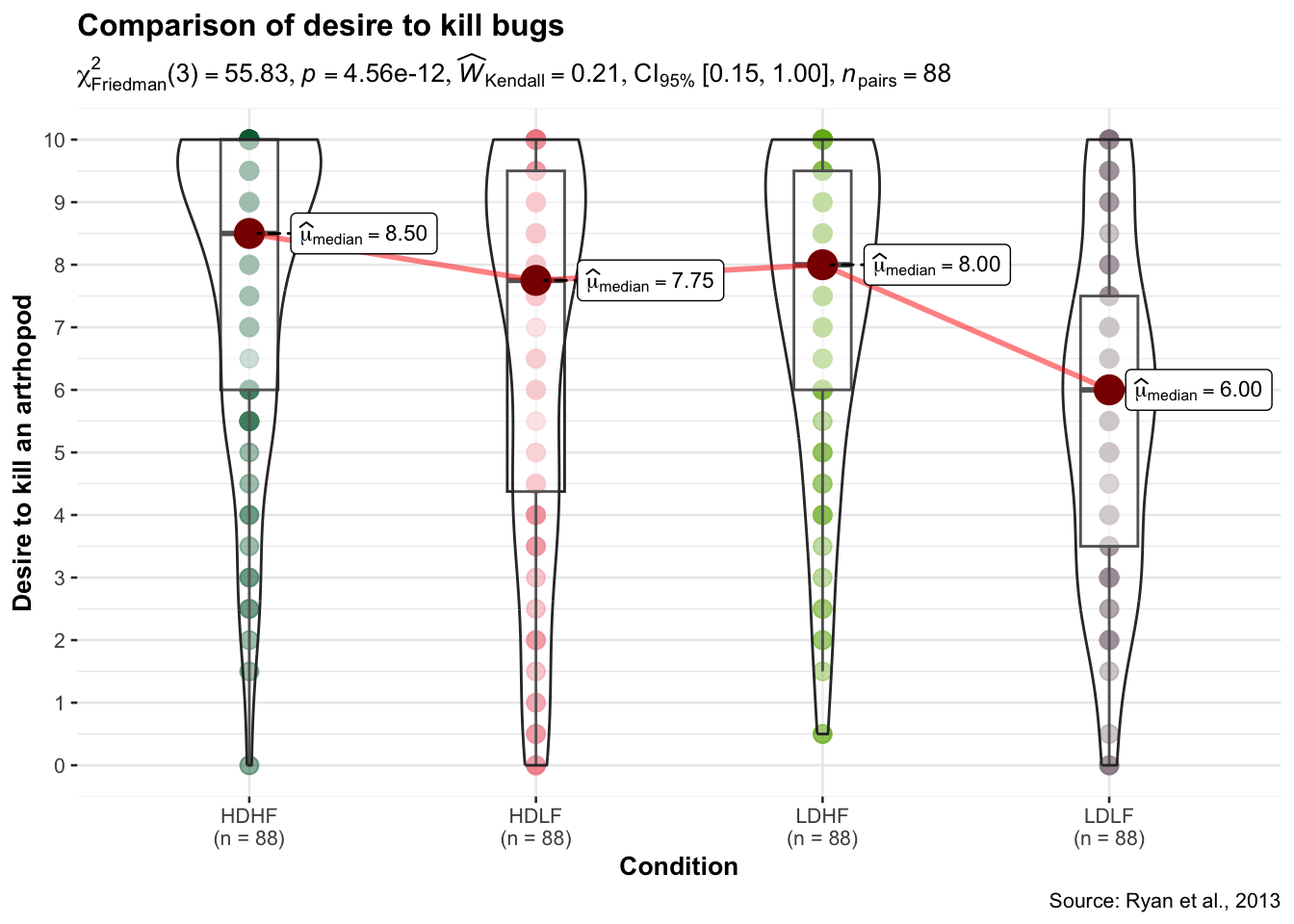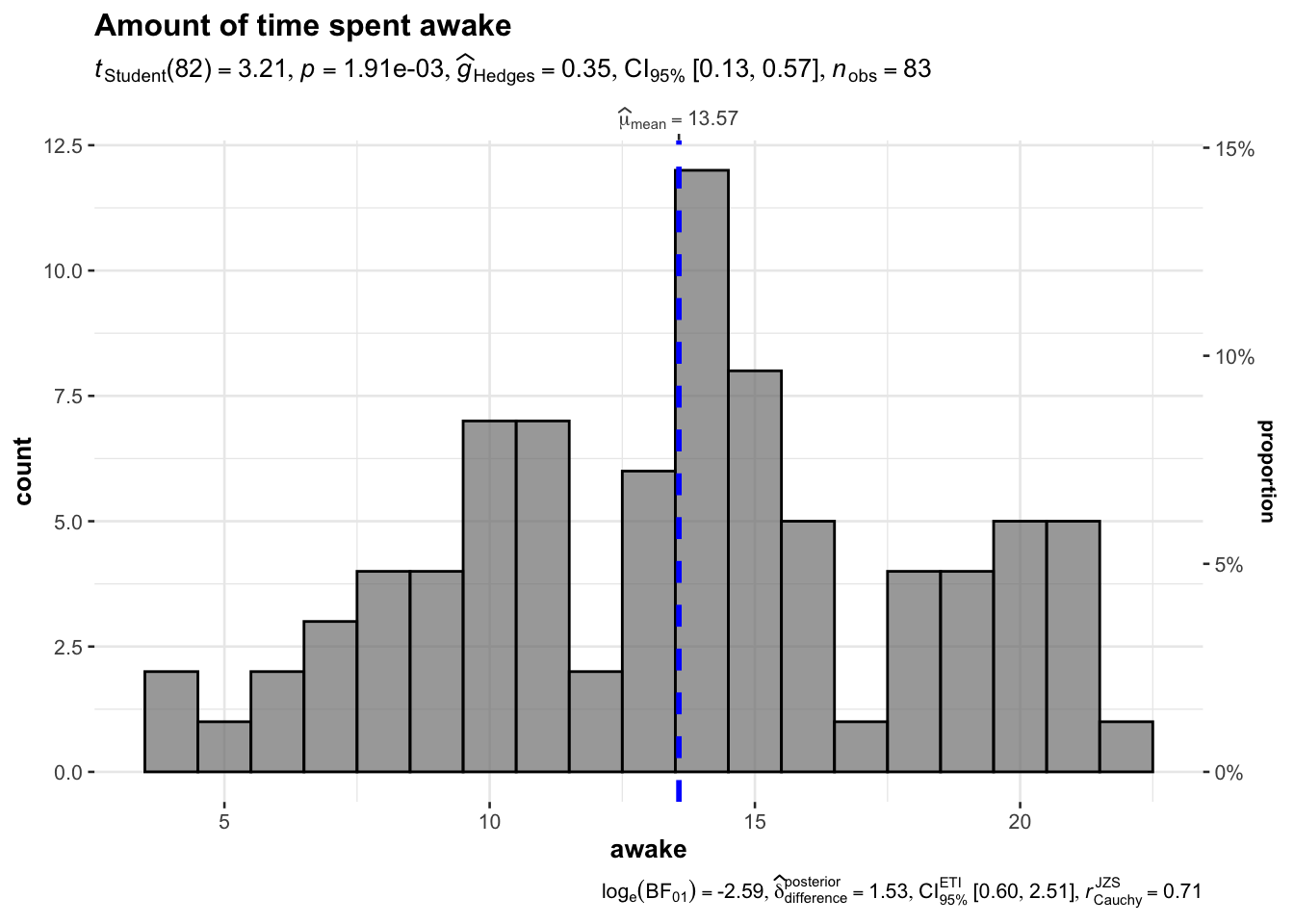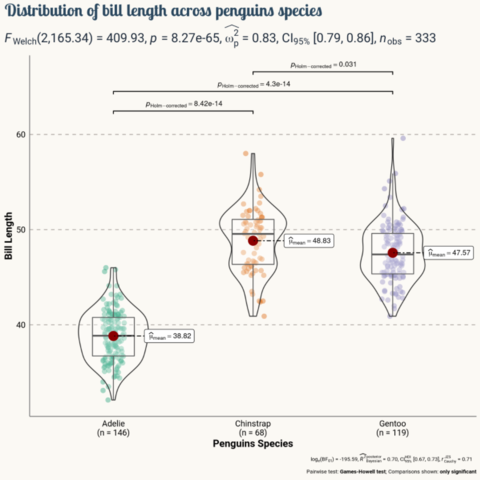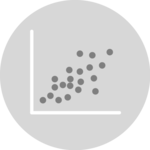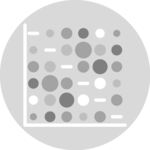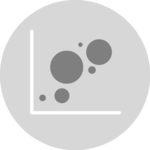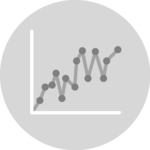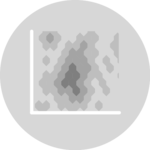Add statistical details to charts with ggstatsplot
The ggstatsplot package in R is an extension of the
ggplot2
package, designed to facilitate the creation of visualizations
accompanied by statistical details.
This
post showcases the key features of
ggstatsplot and provides a set of
graph examples using the package.
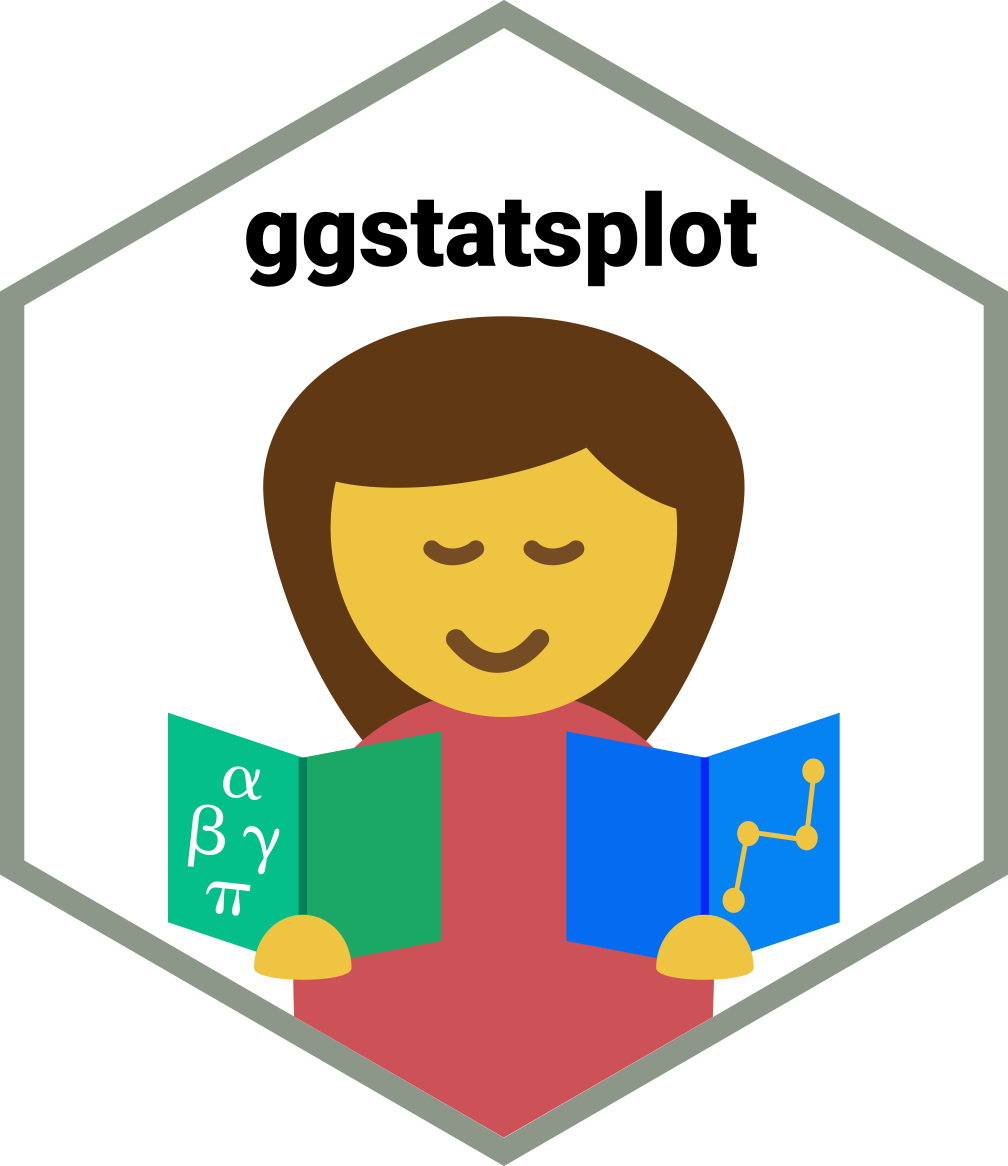
{ggstatsplot}