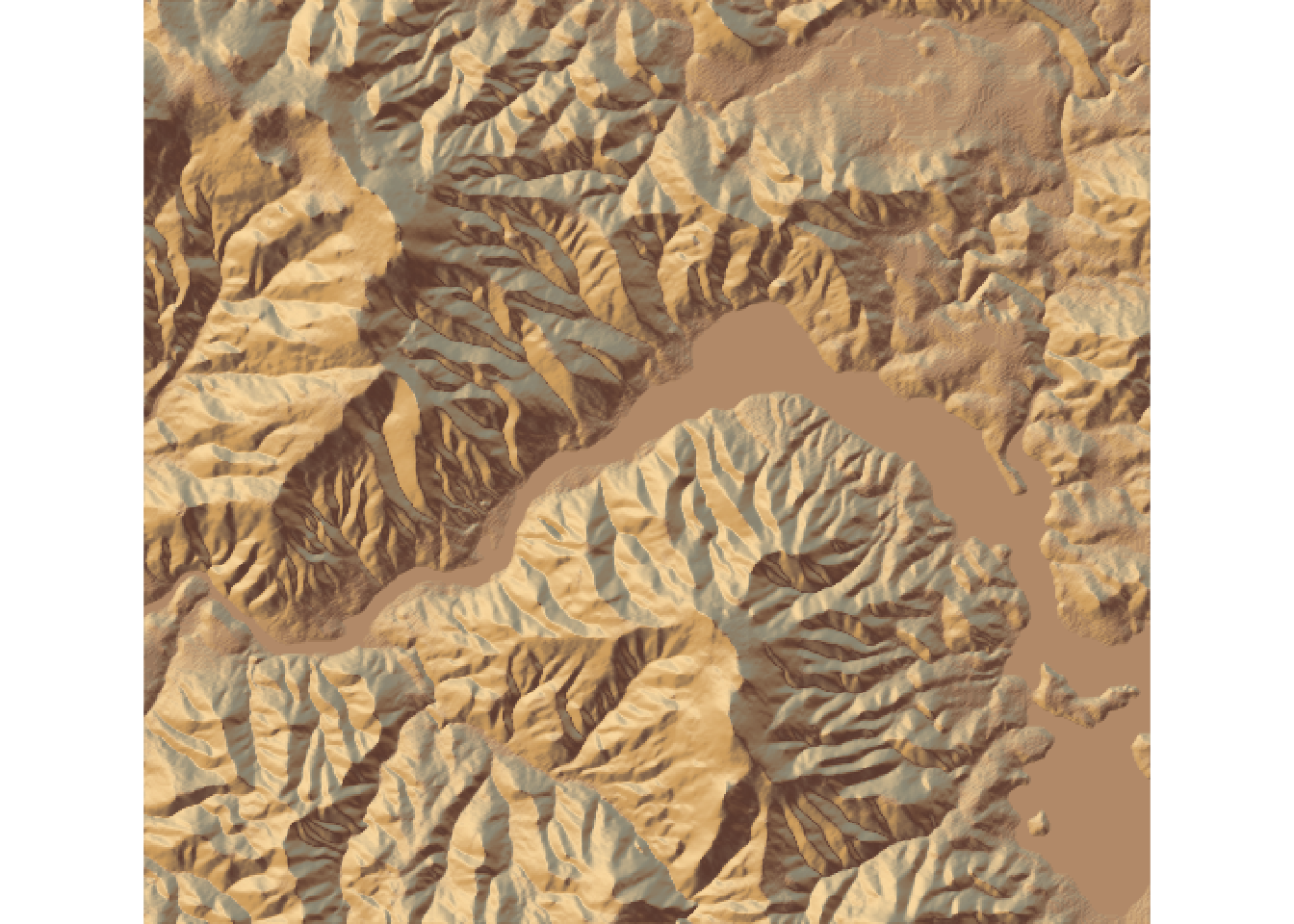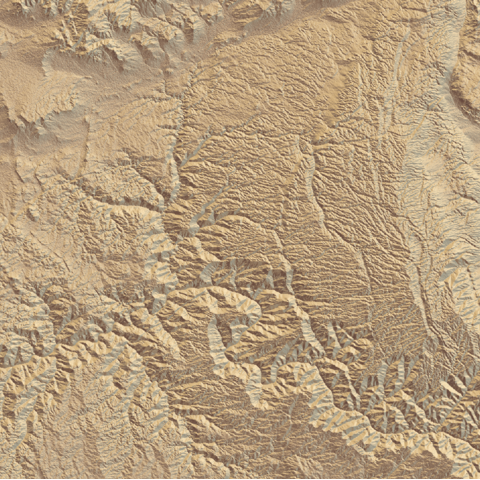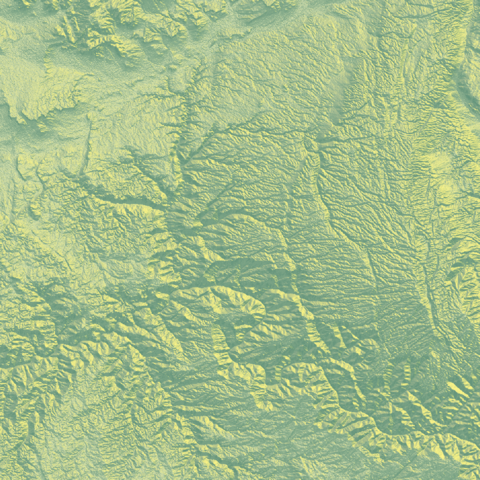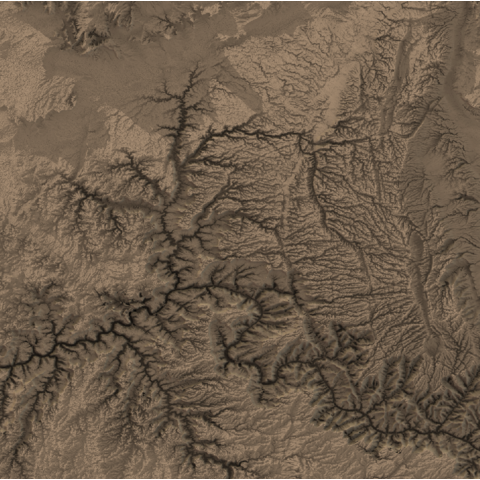Beautiful shaded maps with rayshader
The rayshader package in R is a
highly versatile tool designed to create stunningly
detailed shaded maps and 3D visualizations. This
comprehensive guide aims to provide an in-depth explanation of how to
effectively use the rayshader package, covering its
key features and functionalities.
Additionally,
it showcases a curated collection of graph examples
that highlight the package’s capabilities and potential
applications.

{rayshader}