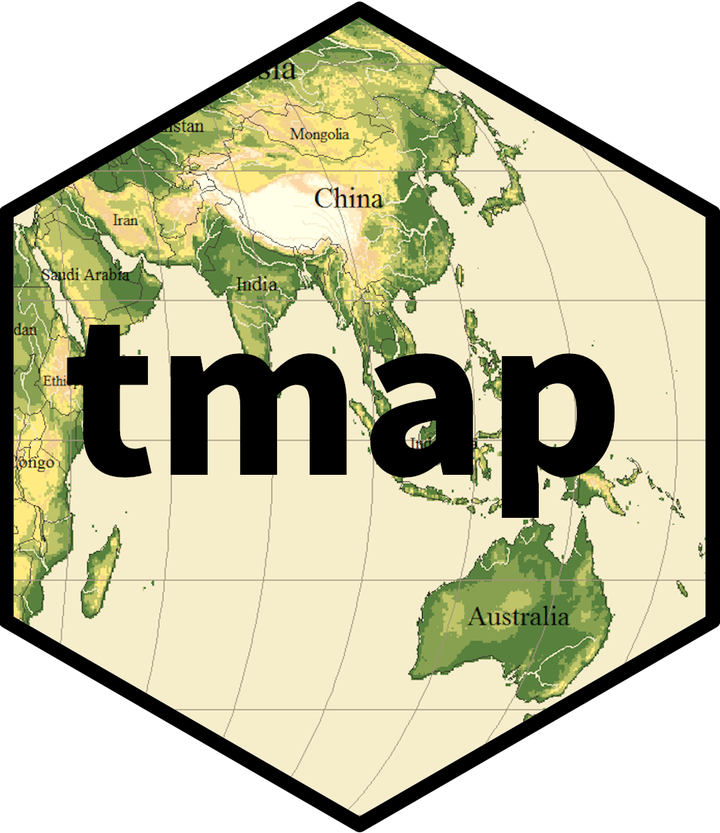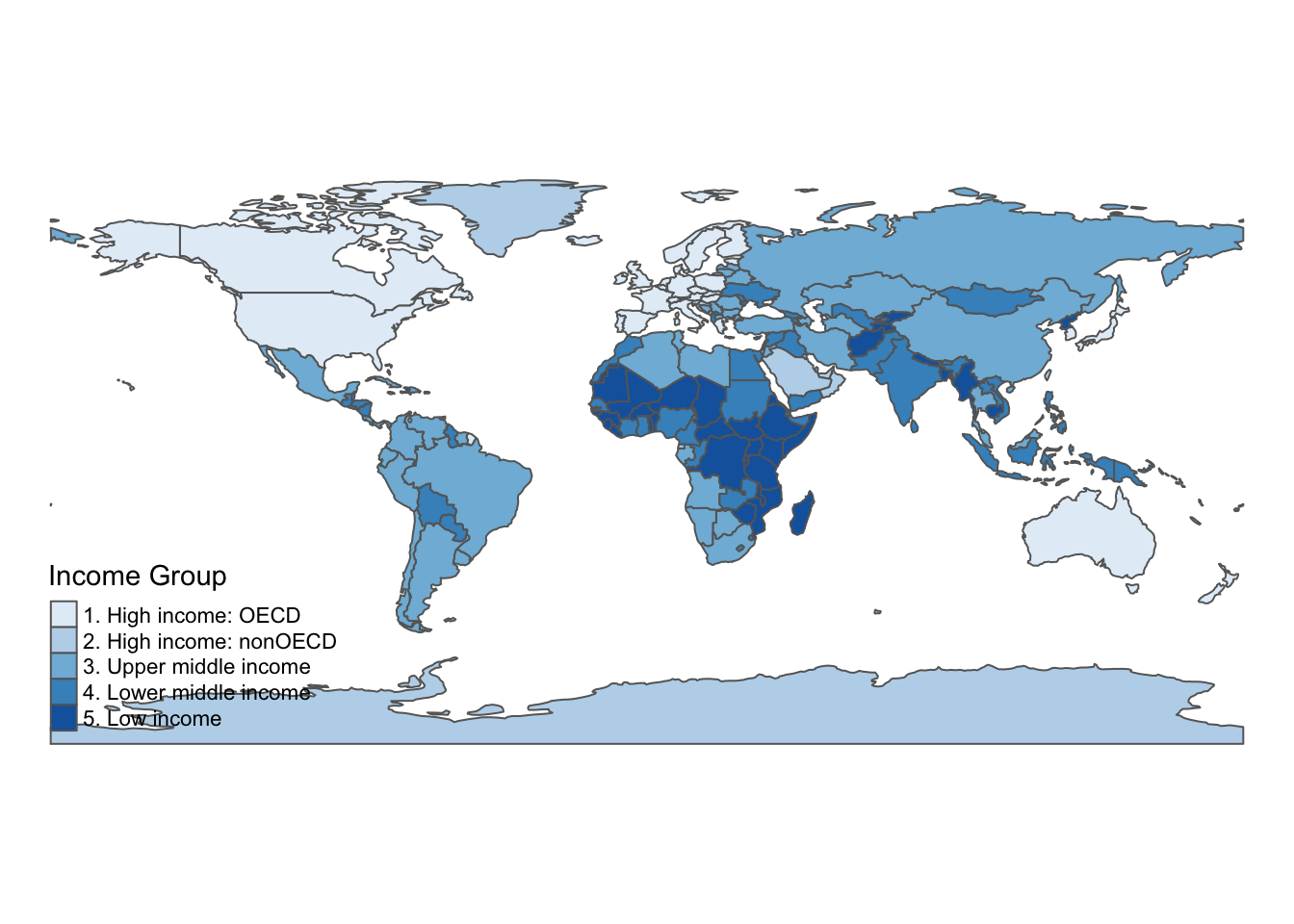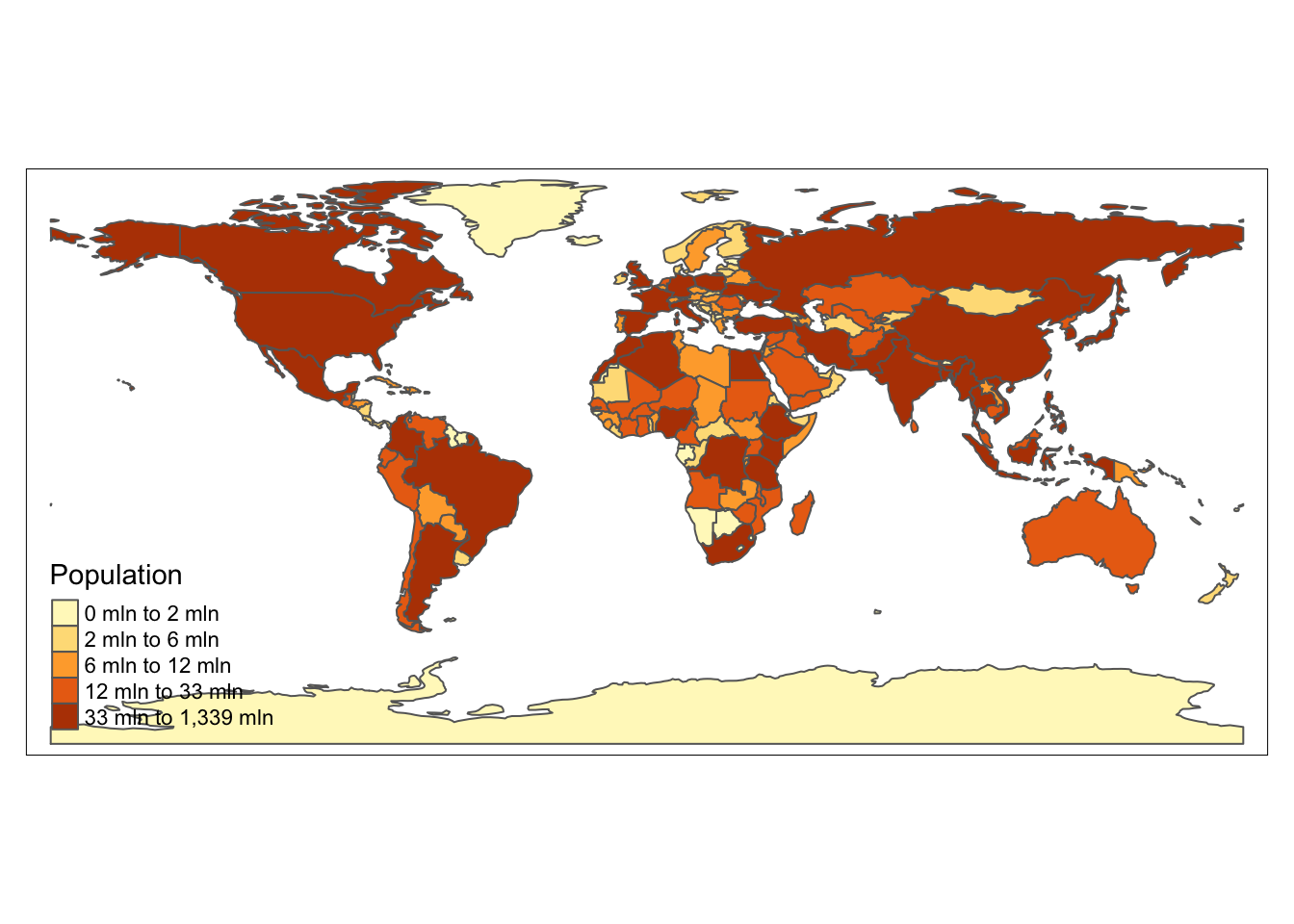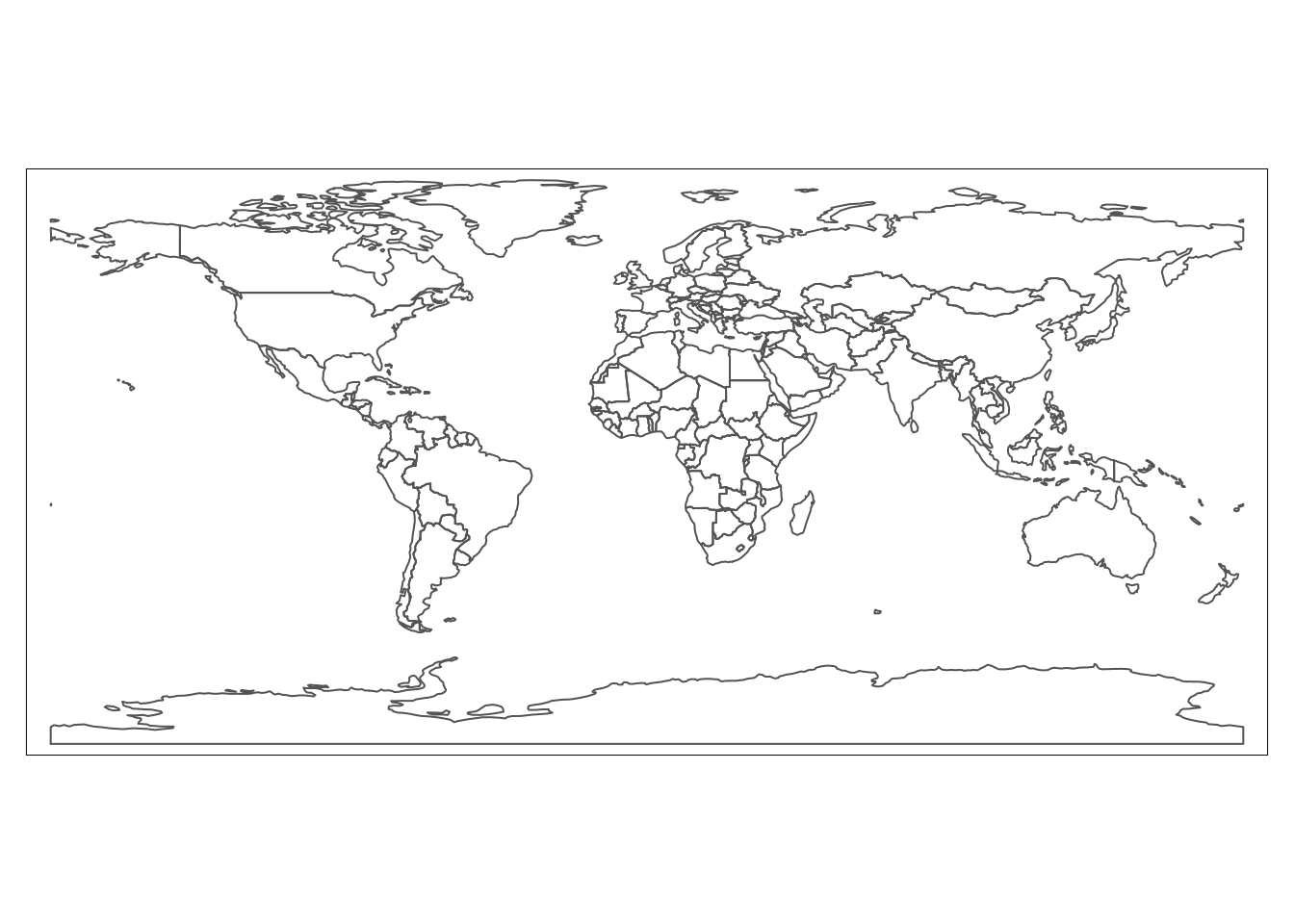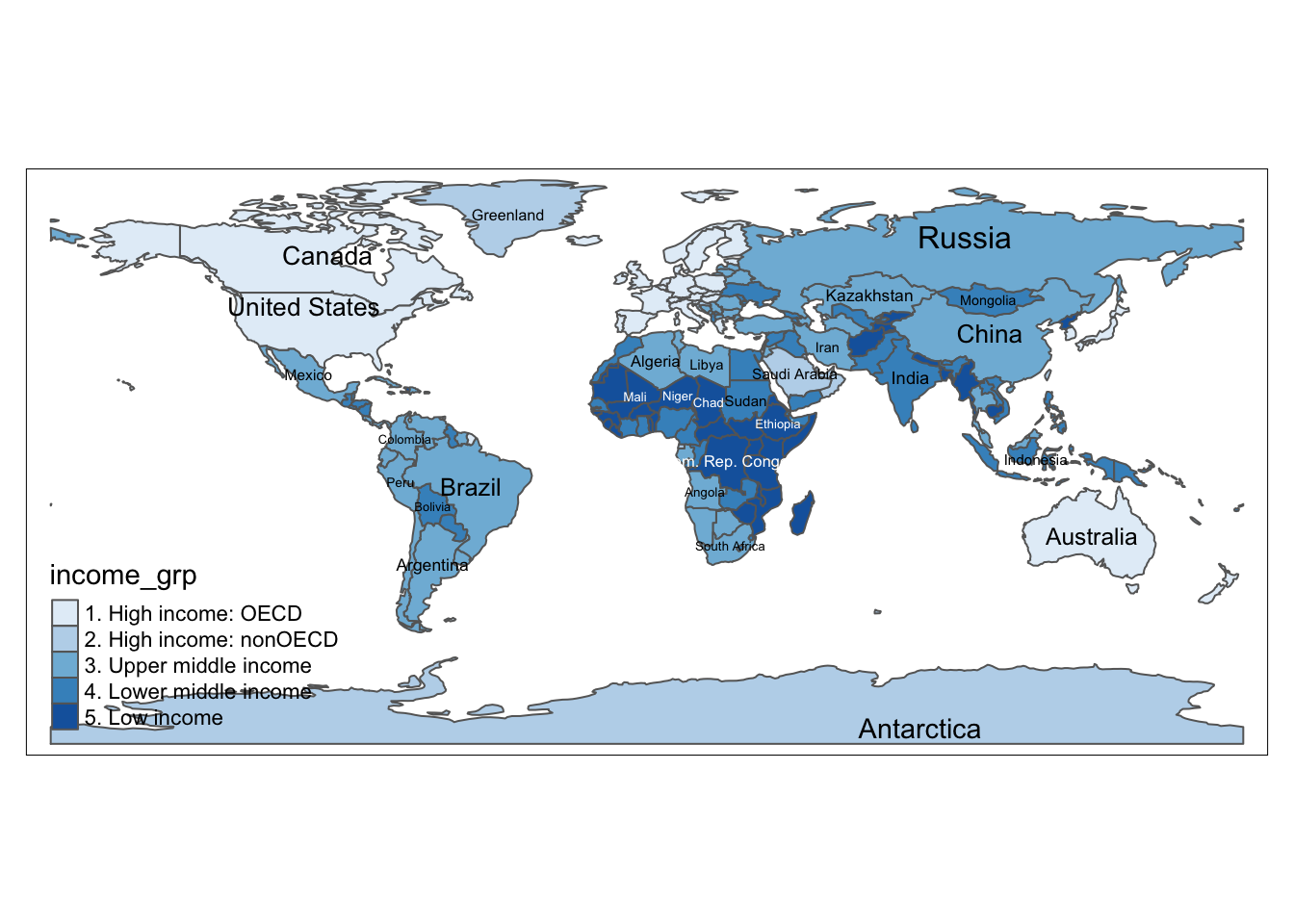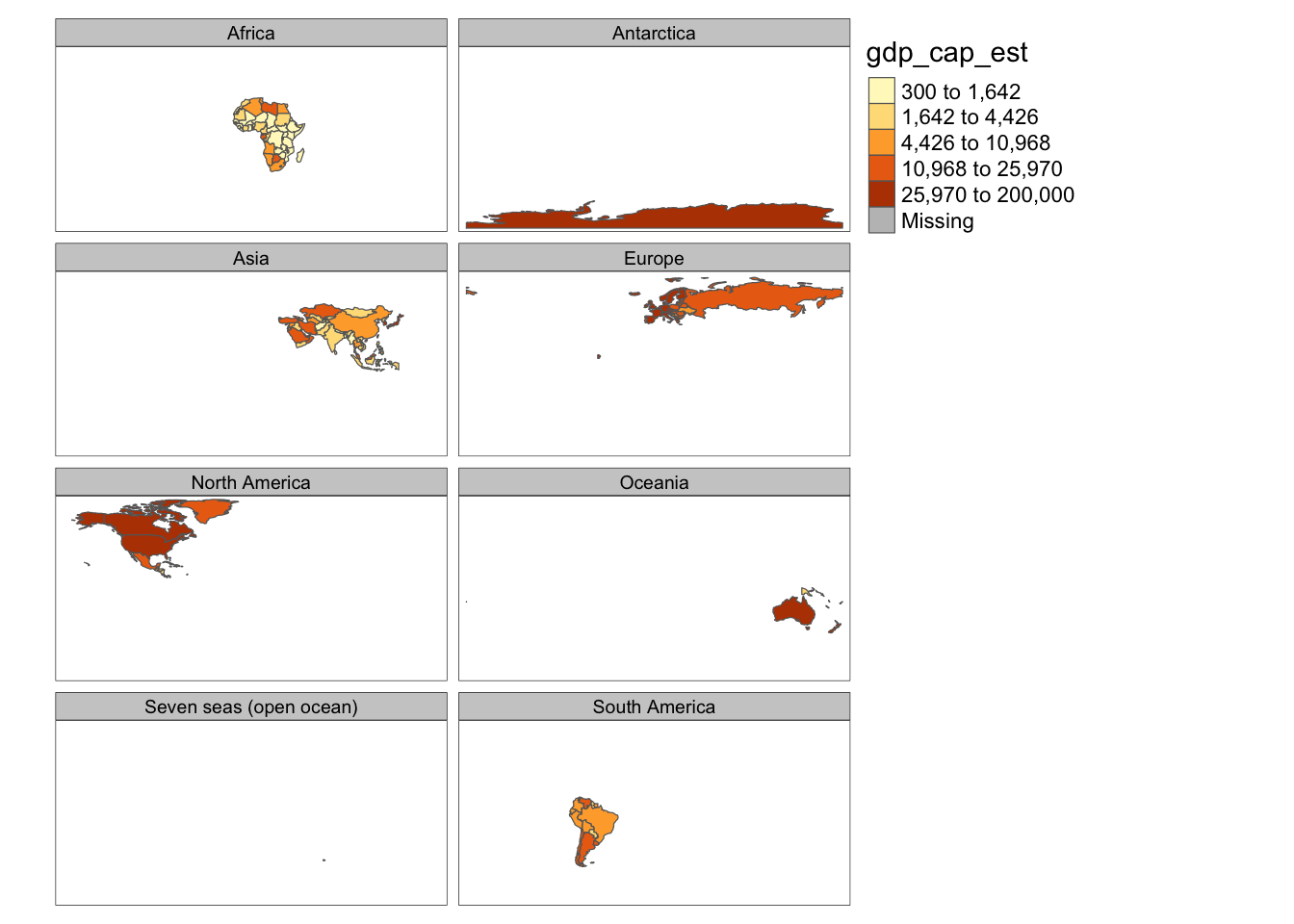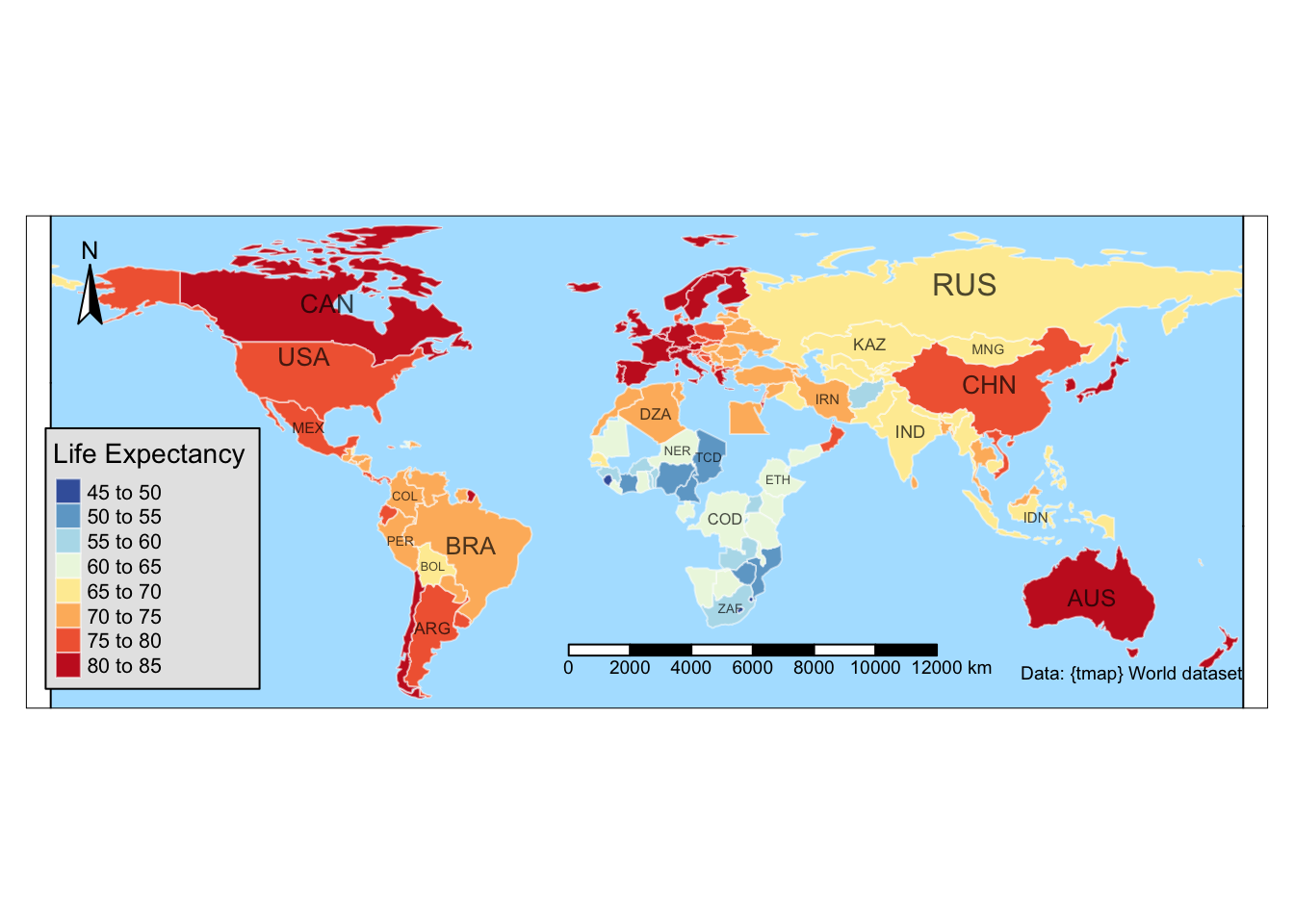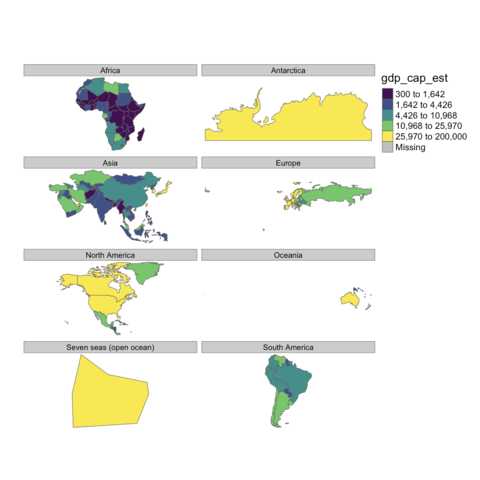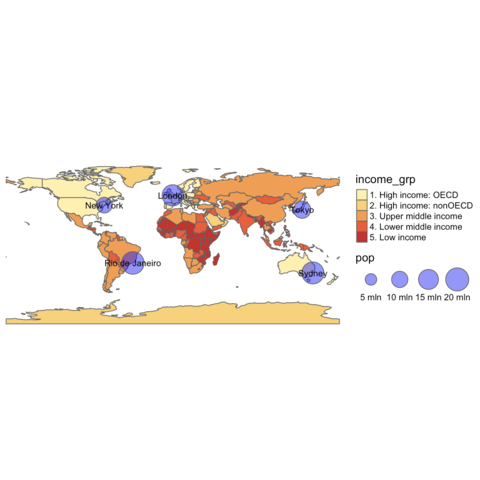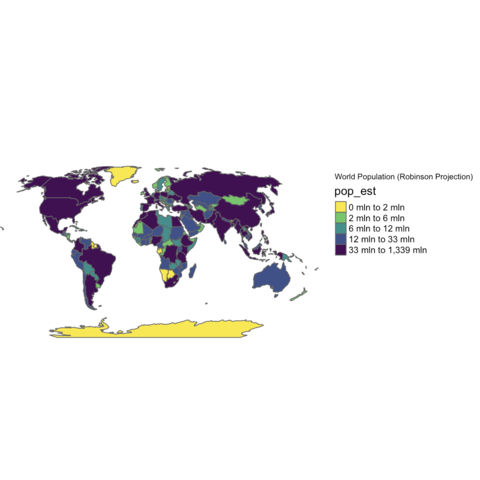library(tmap)
library(dplyr)
# Prepare the data
data("World")
world_data <- World %>%
filter(!is.na(life_exp)) %>%
mutate(pop_density = pop_est / area)
# Create the customized map
tm_shape(world_data) +
tm_polygons("life_exp",
palette = "-RdYlBu",
style = "pretty",
n = 7,
title = "Life Expectancy",
popup.vars = c("name", "life_exp", "gdp_cap_est"),
border.col = "white",
border.alpha = 0.5
) +
tm_text("iso_a3", size = "AREA", col = "black", fontface = "bold", alpha = 0.7) +
tm_layout(
title = "Global Life Expectancy and Economic Indicators",
title.position = c("center", "top"),
title.size = 1.5,
bg.color = "#f5f5f5",
inner.margins = c(0.1, 0.1, 0.1, 0.1),
frame = TRUE,
frame.lwd = 2,
legend.outside = TRUE,
legend.outside.position = "right",
legend.frame = TRUE,
legend.bg.color = "white",
legend.text.size = 0.7
) +
tm_compass(position = c("left", "top"), size = 2) +
tm_scale_bar(position = c("left", "bottom"), text.size = 0.6) +
tm_credits("Data: {tmap} World dataset", position = c("right", "bottom"), size = 0.6) +
tm_style("natural")