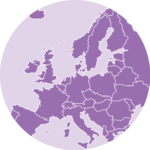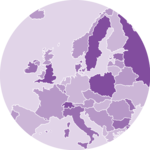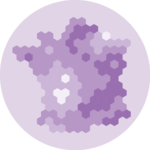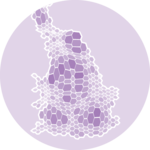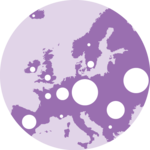Get a geospatial object
The region boundaries required to make maps are usually stored in geospatial objects. Those objects can come from shapefiles, geojson files or provided in a R package. See the map section for possibilities.
Let’s get a geospatial object from a shape file available here. This step is extensively described in this post in case you’re not familiar with it.
# Download the shapefile. (note that I store it in a folder called DATA. You have to change that if needed.)
download.file("http://thematicmapping.org/downloads/TM_WORLD_BORDERS_SIMPL-0.3.zip",
destfile = "DATA/world_shape_file.zip"
)
# You now have it in your current working directory, have a look!
# Unzip this file. You can do it with R (as below), or clicking on the object you downloaded.
system("unzip DATA/world_shape_file.zip")
# -- > You now have 4 files. One of these files is a .shp file! (TM_WORLD_BORDERS_SIMPL-0.3.shp)And let’s load it in R
Select a region
You can filter the geospatial object to plot only a subset of the regions. The following code keeps only Africa and plot it.
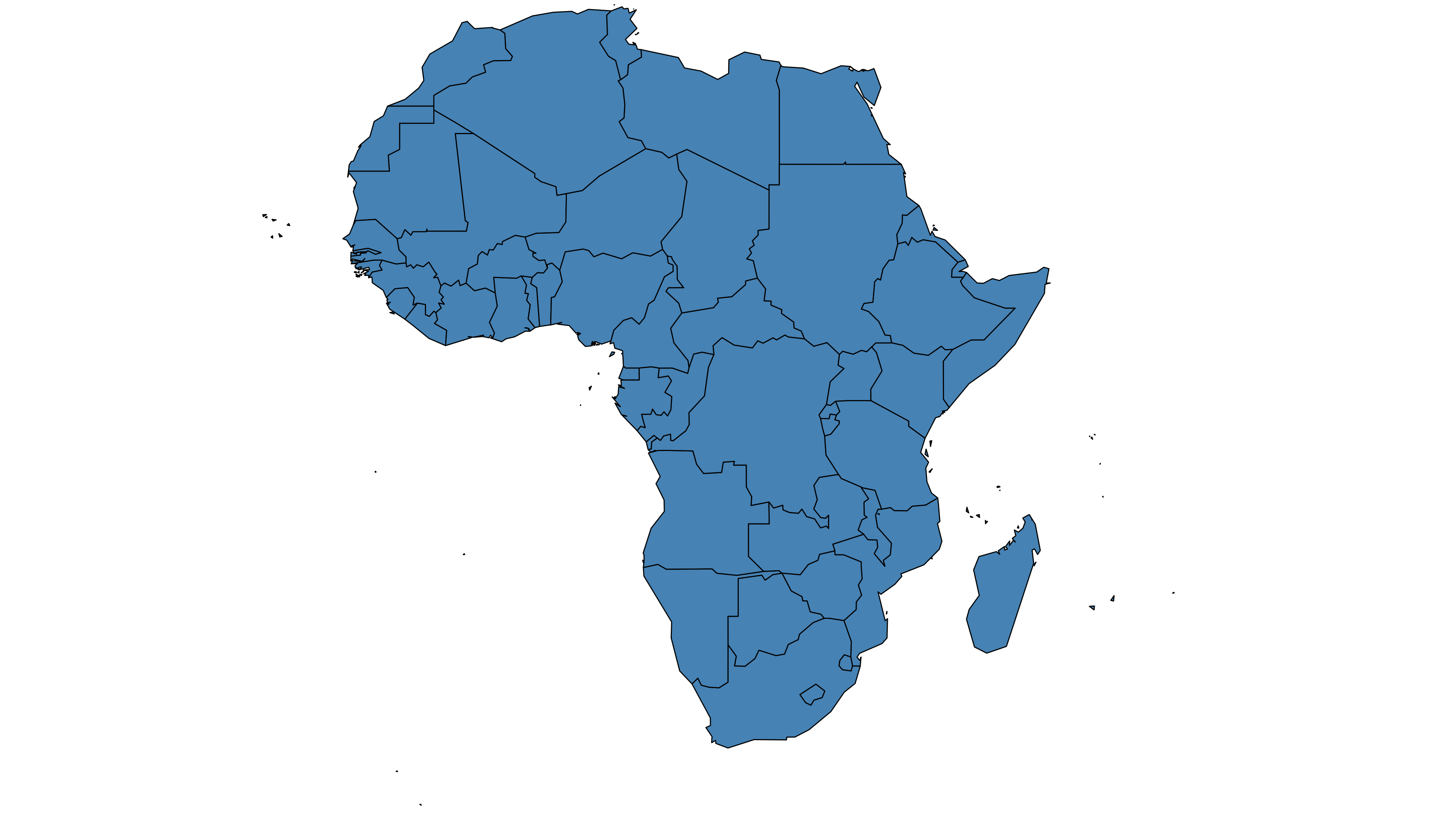
Simplify the geospatial object
It’s a common task to simplify the geospatial object. Basically, it decreases the border precision which results in a lighter object that will be plotted faster.
The rmapshaper package offers the
ms_simplify() function to makes the simplification.
Play with the keep argument to control simplification
rate.

Compute region centroid
Another common task is to compute the centroid of each region to
add labels. This is doable using the
st_centroid() function of the
sf package.
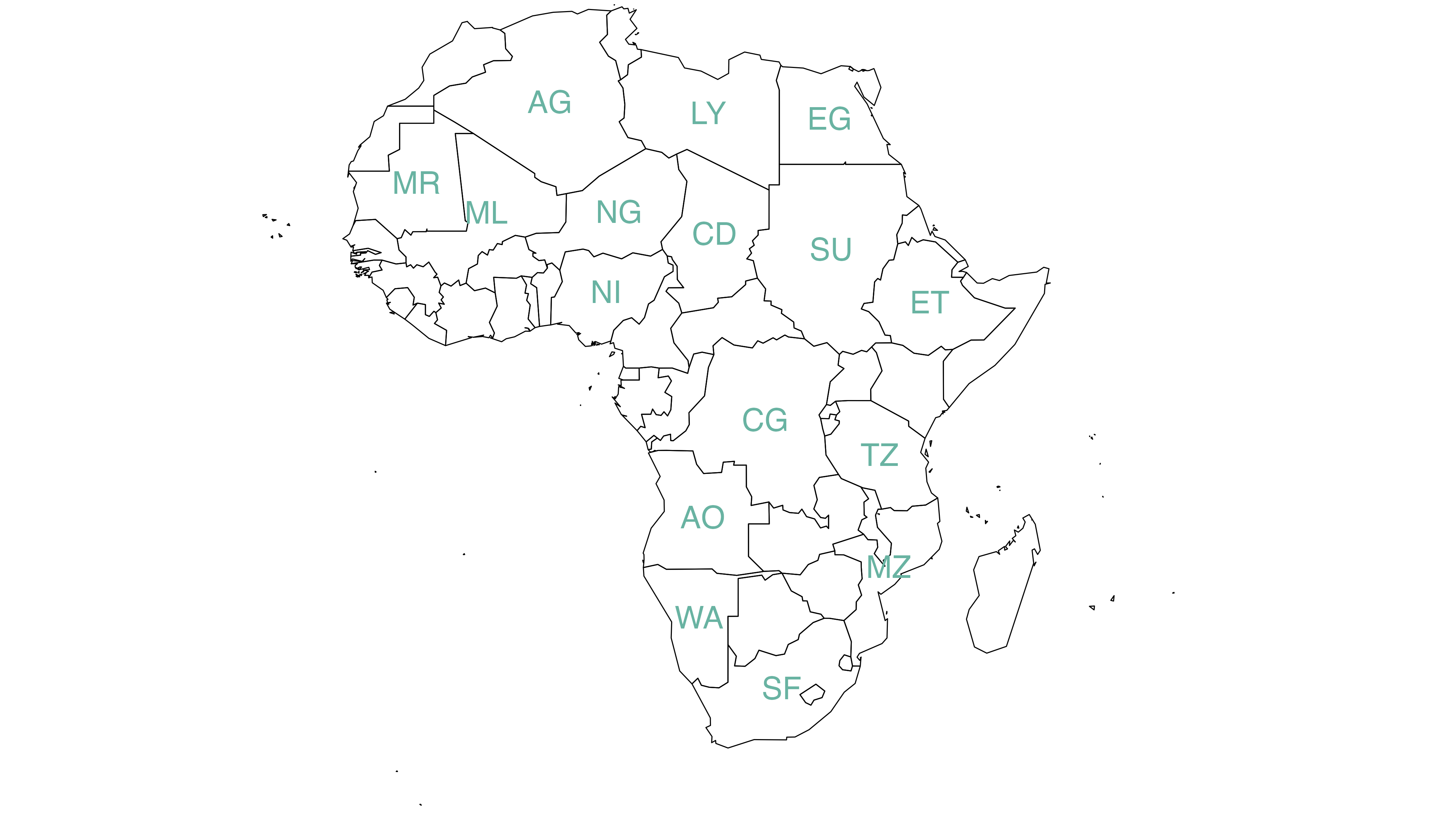
# The st_centroid function computes the centroid of each region:
# st_centroid(africa, of_largest_polygon = TRUE)
# select big countries only
africaBig <- africa[which(africa$AREA > 75000), ]
centroids <- st_centroid(africaBig, of_largest_polygon = TRUE)
# Small manipulation to add coordinates as columns
centers <- cbind(centroids, st_coordinates(centroids))
# Show it on the map
par(mar = c(0, 0, 0, 0))
plot(st_geometry(africa), xlim = c(-20, 60), ylim = c(-40, 35), lwd = 0.5)
text(centers$X, centers$Y, centers$FIPS, cex = .9, col = "#69b3a2")Going further
This post explains how to manipulate geospatial objects in R.
You might be interested in creating a choropleth map or a bubble map with this object.