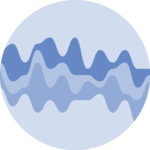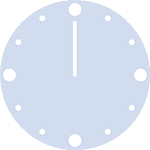Packages
For this post, we need to load the following library:
Default output for regression results
The gtsummary
uses the tbl_regression() function to automatically
generate results of the model in a table.
In this case, we use the Titanic dataset, with the
Survived variable as the target.
# create dataset
data("Titanic")
df = as.data.frame(Titanic)
# create the model
model = glm(Survived ~ Age + Class + Sex + Freq,
family=binomial, data=df)
# generate table
model %>%
tbl_regression()| Characteristic | log(OR)1 | 95% CI1 | p-value |
|---|---|---|---|
| Age | |||
| Child | — | — | |
| Adult | 0.62 | -1.0, 2.4 | 0.5 |
| Class | |||
| 1st | — | — | |
| 2nd | -0.03 | -2.0, 2.0 | >0.9 |
| 3rd | 0.25 | -1.8, 2.4 | 0.8 |
| Crew | 0.27 | -1.8, 2.4 | 0.8 |
| Sex | |||
| Male | — | — | |
| Female | -0.37 | -1.9, 1.1 | 0.6 |
| Freq | -0.01 | -0.02, 0.00 | 0.3 |
| 1 OR = Odds Ratio, CI = Confidence Interval | |||
Add more statistical details
If we take the code from above, we can add other
elements to the table that will make the table much more
informative and detailed: - add_glance_source_note(): Adds
a footnote to the table with information from the glance()
function, like the number of observations, R-squared for regression
models, etc - add_global_p(): Appends a global p-value to
the table which assesses the overall significance of
categorical variables. - add_q(): Incorporates
q-values in the table, which are adjusted p-values used
in multiple testing to control the false discovery rate.
# create dataset
data("Titanic")
df = as.data.frame(Titanic)
# create the model
model = glm(Survived ~ Age + Class + Sex + Freq,
family=binomial, data=df)
# generate table
model %>%
tbl_regression(intercept=TRUE, conf.level=0.9) %>%
add_glance_source_note() %>%
add_global_p() %>%
add_q() | Characteristic | log(OR)1 | 90% CI1 | p-value | q-value2 |
|---|---|---|---|---|
| (Intercept) | 0.10 | -1.4, 1.6 | >0.9 | >0.9 |
| Age | 0.5 | >0.9 | ||
| Child | — | — | ||
| Adult | 0.62 | -0.78, 2.1 | ||
| Class | >0.9 | >0.9 | ||
| 1st | — | — | ||
| 2nd | -0.03 | -1.7, 1.7 | ||
| 3rd | 0.25 | -1.5, 2.0 | ||
| Crew | 0.27 | -1.5, 2.0 | ||
| Sex | 0.6 | >0.9 | ||
| Male | — | — | ||
| Female | -0.37 | -1.7, 0.89 | ||
| Freq | -0.01 | -0.02, 0.00 | 0.2 | 0.9 |
| Null deviance = 44.4; Null df = 31.0; Log-likelihood = -21.3; AIC = 56.5; BIC = 66.8; Deviance = 42.5; Residual df = 25; No. Obs. = 32 | ||||
| 1 OR = Odds Ratio, CI = Confidence Interval | ||||
| 2 False discovery rate correction for multiple testing | ||||
Display results of different models
One easy way to show the results of 2 different models into a single
table is to: - create a first table with the first
model (logistic regression) - create a second table
with the second model (Cox proportional hazards regression) -
merge these tables with tbl_merge() -
add a spanner for each model with the
tab_spanner argument
In this case we use the trial dataset:
library(survival)
library(gtsummary)
data(trial)
model_reglog = glm(response ~ trt + grade, data=trial, family = binomial) %>% tbl_regression()
model_cox = coxph(Surv(ttdeath, death) ~ trt + grade, data=trial) %>% tbl_regression()
tbl_merge(
list(model_reglog, model_cox),
tab_spanner = c("**Tumor Response**", "**Time to Death**")
)| Characteristic | Tumor Response | Time to Death | ||||
|---|---|---|---|---|---|---|
| log(OR)1 | 95% CI1 | p-value | log(HR)1 | 95% CI1 | p-value | |
| Chemotherapy Treatment | ||||||
| Drug A | — | — | — | — | ||
| Drug B | 0.19 | -0.41, 0.81 | 0.5 | 0.22 | -0.15, 0.59 | 0.2 |
| Grade | ||||||
| I | — | — | — | — | ||
| II | -0.06 | -0.82, 0.68 | 0.9 | 0.25 | -0.22, 0.72 | 0.3 |
| III | 0.08 | -0.66, 0.82 | 0.8 | 0.52 | 0.07, 0.98 | 0.024 |
| 1 OR = Odds Ratio, CI = Confidence Interval, HR = Hazard Ratio | ||||||
Conclusion
This post explained how to display the results of a regression model in a table using the gtsummary library. For more of this package, see the dedicated section or the table section.
❤️ 10 best R tricks ❤️
👋 After crafting hundreds of R charts over 12 years, I've distilled my top 10 tips and tricks. Receive them via email! One insight per day for the next 10 days! 🔥